Showing posts with label FTU. Show all posts
Showing posts with label FTU. Show all posts
Thursday, August 15, 2013
Elias Halloween-FTU
I am using the tube of Elias Chatzoudis and you can get all his tubes at his store HERE
(I bought this tube at PTE when they were up and running, please use the appropriate license.)
DBS-Bright Noise
Xero-Porcelain
That's about it. :D
Open an image 600x250.
Select 2 colors from your tube that compliment each other and use your Foreground gradient and fill your image with that gradient.
Effect-Distortion Effect-Displacement Map,Dither 25 pct, stretch to fit canvas checked,blur 0, 2D, intensity 100%, OK.
Use your preset shape-rectangle and make a rectangle like mine.
Objects-Align-Center In Canvas-Convert To Raster Layer.
Choose a Halloween type font and type out "I Love Halloween" or something else you like.
Make sure it stretches the full length of your canvas.
Objects-Align-Center In Canvas-Convert To Raster Layer.
Add a new layer and add your tube.
Duplicate your tube.
Bottom layer-Blur-Gaussian Blur-3-OK.
Add Xero-Porcelain and make sure all the colors are 0,ok.
Add this drop shadow -5,5,50,5.
Top layer make the blend mode Hard Light.
Hide everything but the tubes and Merge Visible.
Merge Visible again.
Add a new layer and add a color from your tube again.
Selections-Contract-8-ok-invert-Contract-3-ok-add a new layer while you still have the marching ants and add another color, right click to stop the ants.
Add your copyright and license info and name.
Hide the very top layer of your border and merge visible.
Click on the border and use your DBS-Bright Noise-Mix-100%.
Merge all and paste as a new image in your animation shop.
CTL+Z until your noise is gone.
Re add the noise again, merge all, paste before current, and repeat.
Enjoy!!
Labels:
Blog,
Elias,
Fall/Autumn,
FTU,
Halloween,
Personal Use,
Tut
Friday, June 14, 2013
Burn Baby Burn-FTU-Ismael Rac
For this tut you will need a tube of choice.
I am using Ismael Rac HERE.
You need a license to use his work.
You will also need Alien Skin Eye Candy5-Fire and Mura's Miester-Copies.
Font of choice and my template you can get HERE
(This template was made for this tut and this tut alone.)
If you get lost, look at my tag. :D
Lets begin.
Open template-shift & D- close out the original template.
Remove the credits.
Go to back ground and select 2 colors from your tube.
Go to your gradients and find your foreground/background gradient and click on it.
Fill with the gradient.
Hide Burn Baby Burn and the 2 banners for now.
Add a new layer to the background and add your tube.
Add this drop shadow: 1,1,50,5.
Duplicate your tube and hide the top layer.
On the bottom layer, duplicate again and CTL&M and mirror it.
Merge down the tube you just mirrored.
Open Mura's Miesters-Copies-Line and change the top number to 5, hit OK.
Merge visible and effects-texture effects-mosaic glass-use the default settings.
(Use the scroll down menu and click on default.)
Unhide everything and move your tube to the top layer.
Change the color of the banners to match your tube.
On the bottom banner-adjust-add/remove noise-uniform-55%.
Merge down the words and both banners.
When that is done add the same drop shadow as before.
You should have 3 layer now.
Your background layer, banner layer, and tube layer.
At this point you will want to add all your copyright, license number, and name.
On the background add 3 layers and name them 1,2,3 and open your alien skin eyecandy5-fire.
Layer 1: Make sure start from bottom is clicked.
Use these settings: 200,18,60,80,40,95,0.
Repeat all this for layers 2 and 3 and make sure you are hitting random seed.
Once this is all done. hide layers 2&3 and merge all.
Copy and pate in your animation shop.
CTL&Z will let you go back so you can unhide layer 2 and delete layer 1.
Merge all, copy, and paste after current.
Repeat with layer 3.
In your animation shop, CTL&A will light up all your frames.
View your animation and if you need to alter your animation.
ALT&Enter.
Enjoy.
Saturday, June 1, 2013
Arthur Crowe EMO Set-FTU.


I'm using the art of Arthur Crowe you can find all his amazing tubes and other goodies at his store HERE
Font I am using is Diamante and is a FTU font you can get HERE
Plugins I will be using are Eyecandy 4000-Gradient Glow, Murias Miesters-Copies, and Xero-Porcelain.
Lets begin...
Open a new image 600x250, add your tube, duplicate-mirror-merge down.
Open muras copies-line-10-ok.
Move the tube up a little and merge all.
Adjust-Blue-Motion Blur-0,100%-do this again and this time angle 90.
Effects-Distortion-Displacement Map.
Click stretch to fit image-2D-offset-Repeat.
Click on any of your textures to make the background image your own.
Add a new layer and add your tube-duplicate-mirror-merge down-duplicate again.
Set your top layer to Hard Light and bottom layer to Multiply.
On the bottom layer Adjust-Gaussian Blur,5.
Add Xero-Porcelain-make sure all your colors are at 0-ok.
Merge All.
Type the name you want for your tag.
I used white.
Use your wand and click on the first letter, Adjust-Color Balance-Manual Color Corrector.
Source-White,Target-Black.
Right click so there are no more marching ants.
Selections-Select All-Float-Defloat-add a new layer and add your gradient glow (choose 1 or 2 colors from your tube.)
Merge down and add this drop shadow 1,1,50,5.
Add your copy right and license number.
Add a new layer of a color from your tube.
Selections-select all-modify-contract-4-delete.
Duplicate for a total of 3 times.
Arrange how you'd like things to look on your tag.
Back to the border.
Top layer-Adjust-Noise-55% or whatever you want.
Do the same things with the copies of the borders.
Hide the other 2 layers.
Click on the top layer-merge visible-copy-paste in your animation shop.
Go back one-click on the next layer-merge visible-paste before current.
Repeat above.
Merge visible-paste before current.
CTL A and view your animation to make sure it's what you want.
Enjoy!!
Wednesday, April 10, 2013
Jose Cano-FTU-Tut
For this tut you will need a tube of choice, I'm using Jose Cano who can be found at Cano Tubes
I am using animation 247 from Simone and you can find all of her beautiful animations on her blog HERE
Font of choice and your imagination.
Open a new image 600x250 and choose 2 colors from your tube of choice.
Set your background color and foreground color to your liking, go threw your gradient palette and find foreground/background color.
Fill the background with the gradient color.
Add a new layer and add your tube, position where you like, duplicate and hide the top layer.
Open Mura's Miester-copies-duplicate-change the top number to 10.
Effects-artistic-halftone-circle-change the colors to match your tube.
On the tube layer, duplicate again.
Bottom layer-adjust-gaussian blur-5.
Add Xero-Radiance-use default.
Add Xero-porcelian-make sure all the colors are 0.
Add this drop shadow to the bottom tube layer -5,5,50,5.
Top layer change blend mode to luminance or what ever you prefer.
Add a new layer-add a matching color to your tube-selections-contract-6-delete.
Add another new layer-another color that matched your tube or the gradient-selections-contract-3-delete.
Add your copyright and proper license.
How I animated:
Hide the border,tube layers, merge visible.
Copy the halftone,paste as a new layer in animation shop.
Paste before current as many times as the animation, mine was 20.
CTL+A highlights all frames in animation, copy, paste on your halftone layer.
Place where you want.
Hide the merged layer, merge visible rest of the layers.
Copy paste as a new layer, paste before current 20 times, copy, paste on your animation set.
Play and save.
Enjoy!!
Sunday, January 6, 2013
Martin Abel Tattoo Facebook Banner
I am using one of Vix's wonderful textures that you can find on her blog HERE
(Leave her some love when you download them. ♥)
I am using a tube my Martin Abel and you can find him at CDO HERE
You need a proper license to use his tubes.
Any tattoo font will do and the one I am using is found HERE
Word art by me and just right click and save to your computer.
Open a new image 817x323
Fill with white of matching color from your tube.
Add your tube as a new layer and fallow these directions.
Open Mura Miester-copies-preset-Wall Paper-Rotate-30-OK.
Merge All-Adjust-Motion Blur-90 degrees-and again-0 degrees.
Open the texture of choice-re size-817 or about that size-and move to how you like to see the texture.
Go over to the right to the layered section and make the blend mode-overlay.
Merge all again.
If you like a different blend mode, please use it.
Add a new layer and add my word art-re size-65% and add a gradient glow and add this drop shadow 1,1,80,5.
Add a new layer and add your tube.
Add elements if you wish and just make it your own.
Merge all again and add your proper copyright for Facebook when should look a little something like this. ©Martin Abel CDO_1234
Enjoy!!
To make a Facebook avatar.
Image-Canvas Size-300x300-and click on the little arrow in which direction you like.
Play around with it.
Add same copyright for Facebook and your name.
Labels:
Banner,
Blog,
CDO,
Facebook,
FTU,
How To,
Martin Abel,
Personal Use,
Store Link,
Tut,
Word Art
Wednesday, January 2, 2013
Garv Rocks-FTU
Template and kit can be found on my scrap blog HERE
I am using a tube by Keith Garvey I bough when MyPspTubes was around.
Keith now has his own store HERE (You still need a license to use his work.)
Font is VTK Dear Love and is FTU and you can get it HERE
Open my template-shift&d-close out the original template.
Remove my credits by hitting delete.
Merge down the bottom right and top left blue rectangle.
They are above each other.
Grab paper07 and fill the rectangles.
(Open pape07-as a new layer-selections-rectangles you just merged down-select all-float-defloat-invert-delete paper layer-select none.)
Add a gradient glow and this drop shadow 1,1,80,5.
Grab paper08 and fill top right rectangle.
Grab paper02 and fill bottom left rectangle.
Merge down-add gradient glow and add same drop shadow.
Fill the big black rectangle with paper06.
Add drop shadow, no gradient glow unless you want to.
Fill the white star with paper04.
The black border of the star, color if you like or leave as is.
To change the color Shift&L.
Add drop shadow.
Merge down the 2 red stars.
Adjust-noise-55%-uniform-add gradient glow and drop shadow.
Go to the credits layer and add your tube.
Use this drop shadow -5,5,50,5.
Grab the rockin skull-re size-55%-rotate-free-left-15%-and place as a new layer on the top right rectangle you merged down.
Go to the black star border-add a new layer and add the motorcycle-add drop shadow.
On the motorcycle layer-grab the sunglasses-re size-45%-add as a new layer-add drop shadow.
On the star layer-add a new layer-add the rock on hand-re size-45% and place at the bottom left star.
The black rectangle layer-grab the spiked belt- and place in the middle of the rectangle-add drop shadow.
Merge visible-add your copyright and proper license number.
Emjoy!!
Labels:
Blog,
FTU,
Garv,
MPT,
Personal Use,
Rock,
Store Link,
Template
I Luv Arthur Crowe-FTU
I'm using the incredible work of Arthur Crowe. You must have a license to use his work. Visit his store HERE
I don't remember the font I used, but you can get a ton of FTU fonts HERE
All my FTU kits and templates can be found on my scrap blog HERE
Open the template-shift&d- and close out the original template.
Remove my credits or raster 2.
Grab the music scatter and place on the background or raster 1.
Merge down the 2 pink squares and add paper03.
Add a white gradient glow if you want and then this drop shadow 1,1,80,5.
Grab paper06-merge down the black rectangles and fill with paper06.
Use the same drop shadow as above.
Grab paper01 and fill the orange rectangle-add a gradient glow of choice and same drop shadow.
Merge down both hearts and delete them.
Grab skull01-re size-45%-place on the heart layer you just merged down-rotate-free-15%-right-duplicate-mirror-and use your move tool and move the skull down to the bottom right ish corner. (See my tag for example.)
Red circle-adjust-noise-100%-uniform-monochrome checked.
Add drop shadow.
Grab paper08 and fill the white circle.
Grab your tube of choice and add as a new layer.
Play around with setting and plugins and make it special.
Go back to the white circle-add a new layer-grab headphones-re size-45%-rotate-left-free-15%-and place bottom left of your tube.
Add a new layer-grab sneakers-re size-45% and place in front of the headphones.
Go to top right rectangle on the template-and add lips02 as a new layer.
Re size lips02-45%-rotate-free-15%-right and add your drop shadow.
Merge visible and don't forget your copy right and license info!!
Enjoy!!
Wednesday, November 28, 2012
Elias Christmas Tut
For this tut I am using the work of ELias Chatzoudis. You need a license to use his tubes and you can purchase his work HERE
I am using some Christmas templates Minxy made and you can get them off her blog HERE
Font I used is MaSexy and you can get this freebie font HERE
No scraps needed, just some plugins and a bit of imagination!!
Open Minxy's template439-shift&D and close out the original template.
Remove Minxy's credits and also the background layer.
Merge down copy of dotted circle and dotted circle.
Change the color, adjust-color balance-manual color correction-the top color is the color you are changing and the bottom color is the color you want to make it.
Choose a color from your tube-adjust-noise-100%-uniform.
Merge down circle 2 and circle.
Change the color if you wish like you did above.
Apply Tramages-Tow The Line the default settings.
Apply a white gradient glow to the circle and this drop shadow 1,1,80,5.
On the black square change the color if you wish and add Xero-Fritillary and just mess around with the settings to something you like.
Add a white gradient glow and the drop shadow as above.
Merge down square 3&2 and change the color if you wish, I left if green.
Go to Effects-Texture Effects-Blinds-5,45 color black, horizontal and reapply the same effect and check from left to right and horizontal and see what happens!!
Apply the white gradient glow and same drop shadow.
Repeat above for the red box.
The white back of the tree, add the noise and drops shadow.
We are starting with tree pt4 and add the tramages zero tolerance default settings strait down to pt1.
Tree end add the xero fritillary.
Square back add noise and drop shadow.
For the word art, grab your magic want and make sure the contigous isn't checked and click on the black part and change the color to a color of your tube, add noise to your liking.
Add your tube as a new layer and re size to fit the tag.
Add your license info and proper copyright.
Merge visible and if you wish to animate you may do so.
This is how I did mine.
Add name you want, convert to raster layer.
Selections-select all-float-defloat- add a new layer, add gradient glow.
Add this drop shadow 1,1,80,5 and make sure shadow on a new layer is CHECKED.
Add noise-100%-uniform, merge all.
Copy and paste in your animation shop.
Go back until your noise is gone from your gradient glow.
Re add the noise, merge all, copy, and paste before current.
Repeat and view your animation and save.
Enjoy!!
Wednesday, October 3, 2012
BCA Tut FTU
You will need my BCA kit that you can find HERE
You will also need a BCA tube of choice. I'm using one I bought from MPT, but you can also now find Elias tubes HERE
I'm also using my BCA template and gradient you can get off my scrap blog HERE
Pretty script font of choice or MarmaladeJF which I used and you can get FTU HERE
Eyecandy-4000-Gradient Glow and Xero-Porcelain.
Lets begin!!
Open my BCA template-Shift+D and close out the original template.
Remove my credit layer and also the pink ribbon.
Raster4 add paper01 and add a gradient glow.
Add a drop shadow. I used 1,1,80,5
Next layer I added paper03 and a gradient glow.
Add another drop shadow.
Raster3 add my BCA gradient or paper07 and a gradient glow.
Add drop shadow.
Raster2, leave alone for now.
Word circle, you can change the color or add a gradient glow and drop shadow.
Add your tube as a new layer.
Back to raster2.
Add a close up of your BCA tube add a new layer.
On raster2 layer do the fallowing:
Selections-float-defloat-invert-delete the close up layer.
Duplicate your closeup tube layer.
On the bottom layer Adjust-Blur-Gaussian Blur-5 and add Xero-Porcelain.
Make sure all the colors are 0.
On the top layer, play around with your blend mode.
I used Hard Light.
Lower opacity to 60%- add porcelain again and merge down.
Add a slight drop shadow.
Lets decorate!!
Grab flower 1 and 2.
Re size flower01-roate-free-15%-right and place as a new layer just under the large circle and add a drop shadow.
Duplicate-Mirror.
Do the same again for flower02 as above and repeat again for flower01.
Look at my tag for ideas.
Add flair01- re size 55%-rotate-15%-right-free and place as a new layer.
Drag your flair layer just below the word circle.
On the word circle layer grab the pink sneakers-re size- 50% and place in front of the flair as a new layer and add a drop shadow.
On the tube layer add butterfly01-re size-40%-rotate-free-left and place on top of a flower of choice.
Merge visible.
Add your copyright and license info and your done.
Enjoy!!
Friday, September 21, 2012
Zombiefied-PTU-Crafted By Gina
I am using a wonderful kit called Zombiefied by Crafted By Gina and you and purchase it HERE
I using the art of Pinup Toons and you can get them HERE
I'm using a mask by Vix and you can get her goodies off of her tut site HERE
Font I am using is Beyond Wonderland and is a FTU font you and get HERE
You will also need Eyecandy 4000-Gradient Glow
Lets begin!!
Open paper09-Shift+D and then close out the original.
Apply your mask of choice, Vix's mask is Halloween 0904.
Merge Group and add 2 new layers.
Grab frame01 and place on the top layer and place in the middle of the mask.
Grab paper08-copy-paste on the middle layer under the frame layer.
Use your majik wand and click on the inside of the frame-selections-expand-4-invert-delete and paper layer.
Add a drop shadow to the frame layer and merge down the frame and paper layer.
Grab the green hand, re size 60%-rotate left-15% and place on the upper left of the frame as a new layer.
Grab the "Zombie" word art-re size 65%- rotate-free-15% and place as a new layer on top of the hand you just added.
To the word art, add a gradient glow and a drop shadow.
Add your tube as a new layer and a drop shadow.
Re size if you need.
On the tube layer, add the cat-re size 55% and place to the bottom right of the frame.
On the "Zombie" word layer, add a new layer and grab the 2 balloons.
Re size bother balloons 65% and rotate one left and the other right and add a drop shadow.
On the same layer add the bats-re size 55% and place in the frame.
On the same layer you are on, grab 2 pieces of candy.
The round piece re size 55% and place to the bottom left of the frame.
The long piece, rotate free-15%-Right- add a drop shadow.
Move your tube so it looks like she is sitting on the candy.
Merge visible and add your copyright and also license info and enjoy.
You may animate from this point on if you wish or just leave as is.
Wednesday, May 9, 2012
Autism Speaks-FTU-Crafted By Gina
I'm using a wonderful FTU kit of Gina's called Autism Speaks, you can get it on her blog HERE
I'm using the wonderful work of Elias Chatzoudis and you can get his tubes HERE
I'm using a mask of Vix from her goodies section which you can find on her tut site HERE
You will need a font of choice too.
Ok......Lets begin!!
(This is a rather large tag and you can resize if you wish at the end of the tut.
I prefer to work on a larger scale.)
Grab paper02, copy and paste as a new image.
Add your mask and merge group.
Add 2 new layers and on the top layer grab vine01 and place in the center of the mask, copy, paste, mirror and place.
On the middle layer add the close up image of your choice.
Using your majik wand and click on the center of the vine frame we made.
Selections-Modify-Expand-3-Invert and delete the tube layer.
Playing with the blend mode, find a blend you like.
I used hard light.
Merge visible and add your tube as a new layer and mirror, if you want.
Grab flower06 and place behind your tube.
Grab the puzzle pieces and place to the left of your tube.
As a new layer, grab the autism word art re size 55% and place it so it reads AUTISM SPEAKS.
I added a gradient glow.
Grab flower05, resize 55%, mirror, and place above the white flower you just added and also below the white flower too.
You are going to use the same yellow flower and place right above the puzzle pieces.
Grab butterfly02, resize 65%, rotate free-15 degrees- right and place near a flower.
Add your copyright and license info and ENJOY!!
Labels:
Awareness,
Blog,
Elias,
FTU,
KiKeKa Kits,
Personal Use,
PTE,
SATC,
Tag,
Tut
Fibromyalgia Awareness-Crafted By Gina-FTU
I'm using a wonderful awareness kit from Gina. You can find it on her blog HERE
You will need a mask and the Misfits blog has a bunch of wonderful masks HERE
I'm using the work of Keith Garvey and you can find his tubes PTE
You need a license to use his work.
I'm not sure of the font I'm using is FTU or not, but DaFont has a ton of free fonts you can grab HERE
Filter used Xero-Porcelain
I chose to animate my tag using some butterflies.
The butterflies I used can be found HERE
This is a full size kit and there will be a bunch of resizing.
Lets begin!!
Open your paper03 and resize to 700x700, copy and paste as a new image, CTL V.
Add your mask and merge group.
Add 2 layers On the top layer grab frame 2 and resize 30% and place in the middle of the mask layer.
On the layer below the frame, grab paper paper01 and resize to 600x600 and place below the the frame.
Trim up the paper layer by using your rectangle selection tool.
On that same paper layer add your tube and trim it up using the rectangle selection tool again.
Add the Xero-Porcelain default setting and kit OK.
Merge visible and lets decorate!!
Grab the wrap02 and resize 30% and place at the bottom of the frame.
Grab flower01, resize 10% and place on the bow of the wrap.
Grab the awareness ribbon, resize 15%, rotate free-right-15% and place at the upper left corner of the frame.
Grab flower02, resize 10%, and place on the awareness ribbon.
(Don't forget to add your drop shadows.)
Grab birdie 1&2, resize 15%, place at the bottom right corner of the wrap and place so it looks like they are kissing.
Grab butterfly 2&3, resize 10% and place around the flower on the wrap.
I mirrored the second butterfly so it looked like they were flying around it.
Add your copyright info and license.
If you wish to animate from here, this is how I did it.
Open your selected animation in animation shop and highlight all the frames CTL A,leave as is for now.
(My butterfly animation has 15 frames.)
Open your tag in animation shop as a new animation and place before current until you have 15 frames or as many as your animation has in it.
CTL A highlight all frames of your tag and just leave as for now.
Copy your animation and place on the FIRST frame of your tag and place it where you'd like.
View your animation and make sure it's where it needs to be and enjoy!!
Labels:
Awareness,
Blog,
FTU,
Garv,
KiKeKa Kits,
Personal Use,
PTE,
SATC,
Tut
Thursday, April 19, 2012
Garv Witch Quote
For this tut I used the wonderful work of Keith Garvey and you can get Garv's tubes at his own store HERE
(I bought this tube at MPT and using that license.)
You will also need 2 different fonts and mine are PTU and I can't share.
You can go to 1001 Free Fonts and get some free ones HERE
You will also need DBS Flux-Bright Noise.
Oh and let not forget Google!!
Going to need a pagan/wiccan quote or a random quote from Facebook works just as well.....lol
Open a new page 600x237 and fill with a gradient that matches your tube.
Adjust-Sharpen-Sharpen.
Effect-Distortion Effects-Wave-0,1,16,85,Repeat.
Add your tube as a new layer and add a slight drop shadow.
Type in your quote-convert to raster layer and add a drop shadow.
Add a new layer-selections-contract-10-invert-and add the gradient you used for your main layer and add a drop shadow.
On the border layer adjust-noise-25%-uniform.
Add your copyright and license info.
Lets animate!!
Grab your majik wand and set the tolerance to 15%.
On the wave and click on the middle-Expand-50.
Bright noise-25% and click off your majik wand.
Merge all and paste in your animation shop.
Ctrl Z lets you go back, so lets go back until until the bright noise you added is gone.
Keep the little ants marching and re add the bight noise at 25%.
Select none-merge all-copy and paste before current.
Repeat the last part and re add the bight noise again and select none and merge all.
View your animation, save as and enjoy!!
Friday, March 30, 2012
Elias Hero Tut...
For this tut you will need Eyecandy 4000-Gradiesnt Glow and Mura's Miesters-Copies
Everything else is on your PSP.
Tube of choice, preferably a action hero looking tube or villain.....lol
I'm using the fabulous work of Elias Chatzoudis and you can get his tubes at PTE
The font I'm using is PTU, so here's a link to some FTU comic fonts for this tut HERE
Lets begin...This is fun and easy!!
Open a new image 600x300 and fill with the color from your tube.
You will need 2 colors.
Paste the smaller tube as a new layer and use your Mura's copies and use the preset menus and scroll down to the Wall Paper-Rotate.
Press OK and go to your Effects-Distortion Effects-Pixelate-11-OK.
Adjust-Blur-Gaussian Blur-5.00-OK
Effect-Artistic-Halftone-Circles-3.
The top color is the color that will be left on your tag.
This is where it's up to you.
It can be lighter or darker.
Mine was a lighter color.
Ok....Lets add s word.
I chose MEOW.
Type your word-convert to raster layer.
Open your copies again and the drop down preset menu.
Wall Paper-Perspective and the top number your want to be between 20 & 50, OK.
Add your tube as a new layer and add a white gradient glow to your tube and resize if need.
Add a drop shadow.
On the word layer add a word box from your preset shape.
Back to the tube, the blended layer selection to your right change the selection to Hard Light-Duplicate-Merge Down.
Looks a little comic bookish.....lol
Before you merge all, arrange your tag how you want it to look.
Merge ALL!!
Add a new layer-Selections-All-Modify-Contract-3-OK-Invert.
Add your color from the tube.
Use your majik wand and click on the inside of the border you just added.
Selections-All-Modify-Contract-3-OK-Invert.
Zoom in a little fill the line bellow the border you just made.
Add a drop shadow and merge all.
Add your copyright, license info, and your good to go.
If you want to animate you may do so.
Place the name of the person receiving the tag.
Convert to raster layer-add drop shadow.
Ok...Adjust-Noise-50%-Uniform-Merge All-Copy-Paste as a new animation in your animation shop.
Ctl-Z takes you back to where the noise is gone.
Re add the noise and merge all and copy-paste in animation shop-before current.
Repeat last step again and paste before current in animation shop.
View your animation and your don!!
Labels:
Blog,
FTU,
Hero,
Personal Use,
PTE,
Store Link,
Tut
Saturday, February 25, 2012
Rac Lucky-FTU
The only thing you will need for this is a tube of choice and also DBS Flux-Bright Noise and Mura's Copies.
I'm using the work of Ismael Rac and you can find his store HERE.
Open your new image 600x300 and fill with the color of choice from your tube.
You can either use a shamrock tube that's already on your PSP or make one using a preset shape.
Place it where you want as a new layer and open you Mura-Copies and in the preset menu use the Wallpaper(perspective) and just play around with the number at the top.
I believe I used about 30.
Merge All!!
Place your tube as a new layer.
I used a close up on the left and a med size one on the right.
You can play with how you want to place them, my tag just gives you a idea.
Adjust-Sharpen and add a drop shadow of your choice.
Duplicate and then it's just playing around with the layer blending mode on the right of your PSP.
I used Hard Light and Color.
Merge all and lets add the borders.
Selections, select all, add a new layer, selections, contract 6, invert.
Fill with a color of choice from your tube.
Grab your majik wand and click on the inside of the border you just added and contract 3 and invert and fill with another color from your tube and click off and merge all.
Add your copyright and license number.
To animate, grab your majik wand again and click on the border you want to animate.
Open your DBS Flux-bright noise.
Mix-35%-ok.
Paste in animation shop.
CTL Z helps you go back until there's no more noise on the pate you are animating.
Bright noise again 40% and ok.
Paste before current.
Go back and do this again and make the bright noise 45% and paste before current again.
View your animation and your done!!
Enjoy!!
Wednesday, January 11, 2012
Make Your Own Stamp(s)...
Ummm.......Just need working knowledge of animation shop and psp and your good to go.
Open your template and type anything you'd like.
You can add a picture too.
(I will eventually tut that one too.)
Once you have what your typed added, convert to raster layer and duplicate 3 times.
Adjust-Color Balance-Manual Color Correction.
Left click on the color your font is and right click on the color you want it to be.
(You will be doing this step again 2 more times...Maybe.)
Once you have the color you want, add a drop shadow and repeat this process.
With your majik wand, click on the boarder-adjust-noise-random-50%.
The top 2 layers of your font X out and merge visible.
Paste as a new animation.
Go back until you have just marching ants and no noise.
Re add the noise and X out the bottom and top layer of your font and merge visible,copy and past before current.
OK...Go back until you have only marching ants and no noise.
Re add the noise and X out the bottom and middle font layers and merge visible and paste before current.
In animation shop you should have 3 frames with 3 different colored fonts on them.
View your animation and if you need to change the speed use ALT+ENTER and change it to about 25 or so.
Resize if needed and enjoy!!
Sunday, January 1, 2012
Make Your Own Animations...This Is Easy!!
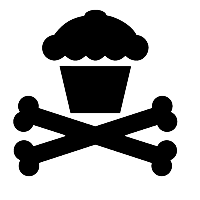
Need working knowledge of animation shop and psp!!
No outside filters, but you will learn a little something new if you didn't already.
"Right Click" and save image to your computer and open up in your psp.
Go to Adjust-Color Balance-Manual Color Correction-Make sure Manual color target is checked.
Click on the image and left click will make it the color of the image and the right click will make it the color you would like it to be.
See how easy that is!!
This comes in handy when you need to change the color of a object when making tags......lol
Ok...Now that you know how to change the color, lets make some animation!!
Make 3 duplicates of your image.
Bottom image leave black or change the color.
Add a drop shadow and go to the middle image.
Change color, add drop shadow and do the same as the top image.
OK...Go to the bottom image and copy and paste in your animation shop.
Go to the middle image and copy and this time you are going Paste Before Current in your animation shop.
Do the same for your top image.
ALT+Enter will change the speed of your animation and I have mine about 15.
View your animation and save and your done!!
Enjoy!!
To resize just use CTL+S and make it the size you want.
Monday, November 21, 2011
Garv: Naughty/Nice Set
For this tut you will need a tube of choice.
I'm using the fabulous work of Keith Garvey and you can get all his tubes at PTE.
You will need 2 fonts of choice.
You can get a ton of FTU fonts at DaFont. I used a ding font for part of this tut called LP Snowflake.
Also, Alien Skin-Xenofex2-Constellation.
Also, Mura's Copies
Eyecandy 4000-Gradient Glow.
That's it and this is another easy one!!
Open a new image 600x300 and also 150x150.
Use the dropper and grab a color from your tube and fill.
Use the ding font and select a snowflake and convert to rater image.
Open the Mura's copies-**Wall paper. (It's in the preset part of the plug-in.)
Use the preset shape tool and draw out a rectangle of the full length of the tag.
Convert to a raster layer-adjust-noise-uniform-6%.
Add another layer and on the left said type in NAUGHTY and on the other side add NICE-convert to rater layer-add slight drop shadow.
Paste your tube and don't forget to add a drop shadow.
Add a white gradient glow and a drop shadow.
Add your final layer and add your border.
Selections-All-Modify-Boders-6-Both Sides.
Fill the outer with a color from the tube-adjust-noise-25%-uniform.
Add your copyright-license number-person receiving the tag.
Lets animate!!!
Take your majik wand and click on the white fur of the tubes hat and collar.
Open the constellation plug-in and play around with the settings.
Copy-paste as new image in your animation shop.
Go back and do the same step again.
Copy-paste before current.
Do the first step again until you have 3 frames total.
View your animation and your done.
Go to the 150x150 image-fill with color from tube.
Add tube and resize tube to fit image.
Add a white gradient glow and a drop shadow.
Selections-modify-borders-6-both sides.
Noise-25%-uniform.
Add copyright and license number.
Do the same animation as above or keep as non animated and your done!!
Enjoy!!
Labels:
Blog,
Christmas,
FTU,
Garv,
Personal Use,
PTE,
Store Link,
Tag,
Tut
Sunday, September 25, 2011
Spookylicious!!
For this you will need Mura's Miester-Clouds.
Template of choice: Toxic Desirez is where I found mine.
Tube of choice: Elias Chatzoudis PTE. Please make sure you have the proper copyright and license number.
Font of choice: I used Cinnamon Roll Frosted font and can't share due to it being PTU.
Ummm........Oh and a picture of a creepy house also. I have one on my blog and you can find it HERE
Open your template and delete the info.
On the rectangle part past your creepy house. Trim it up with the rectangle tool.
On the dotted line add a little noise or just leave alone.
Spookylicious change the color to a color in your tube.
I made mine a blackish gray. 202020 I believe.
Onto the moon......lol
Add a layer on top of the moon.
Used mura's miester-cloud and use 2 colors that make it look like a moon.
I used 2 different grays.
Now that you have done that, use your majik wand and click on the moon.
Selections-Invert, click on the cloud you made and hit delete.
You should have a circle left behind.
Delete the original moon and add a gradient glow to your new moon...lol (No pun intended....lol)
Merge visible and add your tube, license number, and person getting this tag.
Animate if you want.
My tag is up top for a idea.
While adding your font, add a drop shadow.
Go to noise, 25% random.
Merge all, click on the bats, noise 25% random.
Copy and paste in animation.
Do this again and paste before current.
Do this again, one more time, paste before current.
You should have 3 frames.
Resize if needed and save.
Avatar!! 150x150
Use the same mura's cloud.
Add your tube, resize a bit.
Add copyright and license number.
Add a new layer.
On the bottom later, selection, select all, float, modify, select border, 3...On the top layer add a color from your tube to your frame.
Add name or initial of person receiving the set.
Enjoy!!!
If you want to animate, just look over the tag part.
Subscribe to:
Posts (Atom)














