Showing posts with label How To. Show all posts
Showing posts with label How To. Show all posts
Sunday, January 6, 2013
Martin Abel Tattoo Facebook Banner
I am using one of Vix's wonderful textures that you can find on her blog HERE
(Leave her some love when you download them. ♥)
I am using a tube my Martin Abel and you can find him at CDO HERE
You need a proper license to use his tubes.
Any tattoo font will do and the one I am using is found HERE
Word art by me and just right click and save to your computer.
Open a new image 817x323
Fill with white of matching color from your tube.
Add your tube as a new layer and fallow these directions.
Open Mura Miester-copies-preset-Wall Paper-Rotate-30-OK.
Merge All-Adjust-Motion Blur-90 degrees-and again-0 degrees.
Open the texture of choice-re size-817 or about that size-and move to how you like to see the texture.
Go over to the right to the layered section and make the blend mode-overlay.
Merge all again.
If you like a different blend mode, please use it.
Add a new layer and add my word art-re size-65% and add a gradient glow and add this drop shadow 1,1,80,5.
Add a new layer and add your tube.
Add elements if you wish and just make it your own.
Merge all again and add your proper copyright for Facebook when should look a little something like this. ©Martin Abel CDO_1234
Enjoy!!
To make a Facebook avatar.
Image-Canvas Size-300x300-and click on the little arrow in which direction you like.
Play around with it.
Add same copyright for Facebook and your name.
Labels:
Banner,
Blog,
CDO,
Facebook,
FTU,
How To,
Martin Abel,
Personal Use,
Store Link,
Tut,
Word Art
Sunday, January 1, 2012
Make Your Own Animations...This Is Easy!!
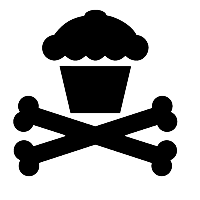
Need working knowledge of animation shop and psp!!
No outside filters, but you will learn a little something new if you didn't already.
"Right Click" and save image to your computer and open up in your psp.
Go to Adjust-Color Balance-Manual Color Correction-Make sure Manual color target is checked.
Click on the image and left click will make it the color of the image and the right click will make it the color you would like it to be.
See how easy that is!!
This comes in handy when you need to change the color of a object when making tags......lol
Ok...Now that you know how to change the color, lets make some animation!!
Make 3 duplicates of your image.
Bottom image leave black or change the color.
Add a drop shadow and go to the middle image.
Change color, add drop shadow and do the same as the top image.
OK...Go to the bottom image and copy and paste in your animation shop.
Go to the middle image and copy and this time you are going Paste Before Current in your animation shop.
Do the same for your top image.
ALT+Enter will change the speed of your animation and I have mine about 15.
View your animation and save and your done!!
Enjoy!!
To resize just use CTL+S and make it the size you want.
Subscribe to:
Posts (Atom)


