Wednesday, January 11, 2012
Make Your Own Stamp(s)...
Ummm.......Just need working knowledge of animation shop and psp and your good to go.
Open your template and type anything you'd like.
You can add a picture too.
(I will eventually tut that one too.)
Once you have what your typed added, convert to raster layer and duplicate 3 times.
Adjust-Color Balance-Manual Color Correction.
Left click on the color your font is and right click on the color you want it to be.
(You will be doing this step again 2 more times...Maybe.)
Once you have the color you want, add a drop shadow and repeat this process.
With your majik wand, click on the boarder-adjust-noise-random-50%.
The top 2 layers of your font X out and merge visible.
Paste as a new animation.
Go back until you have just marching ants and no noise.
Re add the noise and X out the bottom and top layer of your font and merge visible,copy and past before current.
OK...Go back until you have only marching ants and no noise.
Re add the noise and X out the bottom and middle font layers and merge visible and paste before current.
In animation shop you should have 3 frames with 3 different colored fonts on them.
View your animation and if you need to change the speed use ALT+ENTER and change it to about 25 or so.
Resize if needed and enjoy!!
Sunday, January 1, 2012
Make Your Own Animations...This Is Easy!!
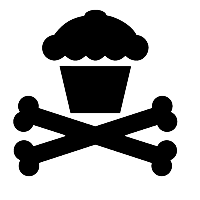
Need working knowledge of animation shop and psp!!
No outside filters, but you will learn a little something new if you didn't already.
"Right Click" and save image to your computer and open up in your psp.
Go to Adjust-Color Balance-Manual Color Correction-Make sure Manual color target is checked.
Click on the image and left click will make it the color of the image and the right click will make it the color you would like it to be.
See how easy that is!!
This comes in handy when you need to change the color of a object when making tags......lol
Ok...Now that you know how to change the color, lets make some animation!!
Make 3 duplicates of your image.
Bottom image leave black or change the color.
Add a drop shadow and go to the middle image.
Change color, add drop shadow and do the same as the top image.
OK...Go to the bottom image and copy and paste in your animation shop.
Go to the middle image and copy and this time you are going Paste Before Current in your animation shop.
Do the same for your top image.
ALT+Enter will change the speed of your animation and I have mine about 15.
View your animation and save and your done!!
Enjoy!!
To resize just use CTL+S and make it the size you want.
Subscribe to:
Comments (Atom)
